... please visit caarts.blogspot.com
(Columbia Academy Arts)
Playground Graphics (home)
Digital Art projects | Central Middle School | Columbia Heights | Ms. Fowler
Tuesday, June 7
Choose one of the following projects. Tell Ms. Fowler when you are done so she can grade it. If you finish early, try a different project. You are graded on working for the entire block!
1. Create a "GLOG". Go to glogster.com. Make it about your favorite hobby. You must include at least 3 boxes of writing, 3 pictures and 3 links to other websites.
2. Make a "Word Cloud". Go to wordle.net and write a poem or list of words that describes you. Create a typographic self-portrait.
3. Use Scratch (on your desktop) or Sketch-Star to make an animation. It can be of anything you want.
4. Go to architectstudio3d.org and create a house for a client.
5. Create an online comic using the Comic Creator.
6. Make a picture using Sumo Paint!
7. Make a picture using Art Pad!
8. Make a picture using Odosketch!
1. Create a "GLOG". Go to glogster.com. Make it about your favorite hobby. You must include at least 3 boxes of writing, 3 pictures and 3 links to other websites.
2. Make a "Word Cloud". Go to wordle.net and write a poem or list of words that describes you. Create a typographic self-portrait.
3. Use Scratch (on your desktop) or Sketch-Star to make an animation. It can be of anything you want.
4. Go to architectstudio3d.org and create a house for a client.
5. Create an online comic using the Comic Creator.
6. Make a picture using Sumo Paint!
7. Make a picture using Art Pad!
8. Make a picture using Odosketch!
6th and 7th Graders: Design next year's planner cover!
Students have an opportunity to design a cover for next year’s student planner. The winning design will appear on hundreds of student planners! The design entries must follow the guidelines below to be considered:
You can draw a design and scan it, use Adobe Illustrator to make a design, or use Photoshop. Everything you include must be your own artwork or copyright-free (NO USEING PICTURES OFF GOOGLE!).
Make your file 8.5 by 11 inches ("U. S. Paper" or "Letter")
You can draw a design and scan it, use Adobe Illustrator to make a design, or use Photoshop. Everything you include must be your own artwork or copyright-free (NO USEING PICTURES OFF GOOGLE!).
Make your file 8.5 by 11 inches ("U. S. Paper" or "Letter")
· There needs to be a place for the student to write their name on the cover
· The name "Columbia Academy" and the tag line “Design Your future” included in the design
· "Student Planner 2011-2012" included
· "Columbia Heights Public School" included
· The design must not contain ANY inappropriate language or graphics – must be school appropriate
** The design should be something both boys and girls would like. Think about including the school's colors (navy blue and gold), you could use words that describe the school (there are word cloud examples on the classroom walls), Ms. Fowler will give you the "Columbia Academy" logo to include.
** The design should be something both boys and girls would like. Think about including the school's colors (navy blue and gold), you could use words that describe the school (there are word cloud examples on the classroom walls), Ms. Fowler will give you the "Columbia Academy" logo to include.
7th Digital Art: Photo Scavenger Hunt
Part 1: Taking Pictures
* First complete the worksheet on photography basics. Use this link for answers 1-10
* Use this link for the vocabulary
* Sign camera contracts
* Camera check-out procedure
* Watch examples
* Shoot photos. Take a picture of each of the things on your scavenger hunt list. Try different shots and angles. If it is raining try shooting using different camera angles with a partner. Go to Camera Shots and take at least one picture per angle.
* Demonstration on uploading photos to your folder (you must click "for advanced users only").
Part 2: Make a Movie of your photos
1. Import your scavenger hunt pictures into Movie Maker
2. Add the title "Your Name Photo Scavenger Hunt" to the beginning of the movie.
3. Add a title before or on each picture (for example "Thin Line" or "Something Blue")
4. You can add music or sound (get copyright free music from CC Mixer, tell Ms. Fowler what you want and she will download it for you to use
5. Save to the hand in work folder.
A Thin Line (photo by Faith T.)
* First complete the worksheet on photography basics. Use this link for answers 1-10
* Use this link for the vocabulary
* Sign camera contracts
* Camera check-out procedure
* Watch examples
* Shoot photos. Take a picture of each of the things on your scavenger hunt list. Try different shots and angles. If it is raining try shooting using different camera angles with a partner. Go to Camera Shots and take at least one picture per angle.
* Demonstration on uploading photos to your folder (you must click "for advanced users only").
Part 2: Make a Movie of your photos
1. Import your scavenger hunt pictures into Movie Maker
2. Add the title "Your Name Photo Scavenger Hunt" to the beginning of the movie.
3. Add a title before or on each picture (for example "Thin Line" or "Something Blue")
4. You can add music or sound (get copyright free music from CC Mixer, tell Ms. Fowler what you want and she will download it for you to use
5. Save to the hand in work folder.
A Thin Line (photo by Faith T.)
8th Digital Arts: Architecture and Google Sketch-Up
During this project you will be learning about Architecture and designing a building for a city. First we will look at some of the greatest buildings in history.
1. GREAT BUILDINGS
Go to: Great Buildings. Look through the buildings and choose one you are interested in learning more about. Answer the questions on your worksheet.
2. Vocabulary Go to the Architect's Handbook and write the definitions to the words on your worksheet.
3. Use Google Sketch-Up to design a building for a city. Each student in the class will design a different building, and together we will create a city using Google Sketch up. First, do some research using the internet. Ms. Fowler will assign you a random building. Go to Types of Buildings. Answer the questions on your worksheet.
* If you have extra time, go to Architect Studio 3D
6th Digital Arts: Architecture
During this project you will be learning about Architecture and designing a modern home for a client. First we will look at some of the greatest buildings in history.

1. Great Buildings
Go to Great Buildings. With a partner, look through the buildings and choose one you are interested in learning more about.
Answer the questions on your worksheet.
Choose an image and a drawing to present to the class.
Modern Architecture Video:
2. Modern Homes
Now we will look at some interesting and modern home designs.
Look at these houses, or these modern houses. Or HERE. Choose the house you would most want to live in.
Answer the questions in your packet.
*As a class we will discuss the “Great Buildings” and the modern homes you have chosen.
3. Vocabulary
Go to the Architect's Handbook and write the definitions to the following words:
Architect Architectural Symbols Client Exterior Material Interior Design
Landscaping Scale Site Types of Drawings
5. Drawing a Floor Plan
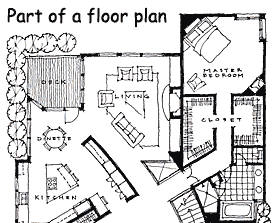
Architects draw floor plans to show how buildings will function. What rooms will the building have? Where will they be located? How will you get from one room to another? Where will the windows and doors go? These questions and more are answered by drawing a diagram as seen from above. So grab some paper and plan the layout of a house!
1. Decide on your client, location and needs and write them on your worksheet.
a. Client. This could be a friend, family member, or yourself (in the future?)
2. Make a list of all the rooms you think you will need.
3. Sketch your design. You can use simple symbols to make your floor plan easy to read.
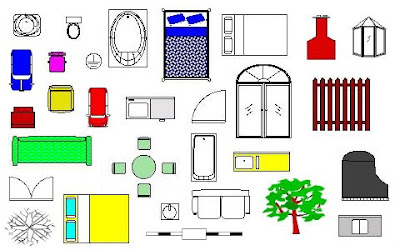
Draw a sketch on scratch paper to decide where you want your rooms and how they will connect. You may want to label your rooms.
4. Draw a final version on graph paper. Use a pencil and draw lightly so you can make changes.
5. When you are happy with your drawing, draw over the pencil lines with a Sharpie Ultra-Fine marker to make the floor plan permanent.
6. Google Sketch-Up
Follow the directions to make your building model using Google Sketch-Up.

1. Great Buildings
Go to Great Buildings. With a partner, look through the buildings and choose one you are interested in learning more about.
Answer the questions on your worksheet.
Choose an image and a drawing to present to the class.
Modern Architecture Video:
2. Modern Homes
Now we will look at some interesting and modern home designs.
Look at these houses, or these modern houses. Or HERE. Choose the house you would most want to live in.
Answer the questions in your packet.
*As a class we will discuss the “Great Buildings” and the modern homes you have chosen.
3. Vocabulary
Go to the Architect's Handbook and write the definitions to the following words:
Architect Architectural Symbols Client Exterior Material Interior Design
Landscaping Scale Site Types of Drawings
4. Learn about Frank Lloyd Wright and Designing for a Client
Learn about architecture and Frank Lloyd Wright through reading and designing a 3D model of a house for a client. Go to Architect Studio 3D to answer the questions on your worksheet.
5. Drawing a Floor Plan
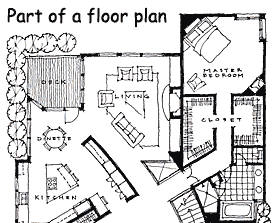
Architects draw floor plans to show how buildings will function. What rooms will the building have? Where will they be located? How will you get from one room to another? Where will the windows and doors go? These questions and more are answered by drawing a diagram as seen from above. So grab some paper and plan the layout of a house!
1. Decide on your client, location and needs and write them on your worksheet.
a. Client. This could be a friend, family member, or yourself (in the future?)
b. Location. Be specific, for example: "hillside in the woods of Northern California", or "on the beach in Mexico."
c. Needs. Do they like to cook and want a large kitchen? Do they like to have parties and need an entertainment room? How many bedrooms do they need? How many bathrooms? Anything special like a swimming pool or garden? 2. Make a list of all the rooms you think you will need.
3. Sketch your design. You can use simple symbols to make your floor plan easy to read.
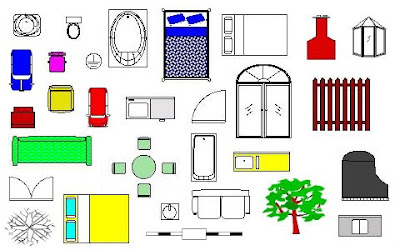
Draw a sketch on scratch paper to decide where you want your rooms and how they will connect. You may want to label your rooms.
4. Draw a final version on graph paper. Use a pencil and draw lightly so you can make changes.
5. When you are happy with your drawing, draw over the pencil lines with a Sharpie Ultra-Fine marker to make the floor plan permanent.
6. Google Sketch-Up
Follow the directions to make your building model using Google Sketch-Up.
6th Art Explorations Blogs
Abel Haile
Walker Lyght
A.J. Thompson
Lorryn Scott
Lulu Vang
Christian Richards
Justin Larkin
Whitney Meyer
Duncan Vandemark
Samantha Chapman
Sunny Fiandaca
Matt Bornetun
Robbin VanWyck
WIlliam Cooke
Gaby Velez
Miriam Nelson
Alyssa Deel
Eddie Anderson
Antoinette Flloyd
Mercedes Sinkfield
Kylie Cooper
Leasia Moore
Naysha Glover
Kiana Thomas
Jesse Mickelson
Emma Walker
Rita Kuzko
Adrienne Samuels
Abdi Maalim
Dontae Hayley
Walker Lyght
A.J. Thompson
Lorryn Scott
Lulu Vang
Christian Richards
Justin Larkin
Whitney Meyer
Duncan Vandemark
Samantha Chapman
Sunny Fiandaca
Matt Bornetun
Robbin VanWyck
WIlliam Cooke
Gaby Velez
Miriam Nelson
Alyssa Deel
Eddie Anderson
Antoinette Flloyd
Mercedes Sinkfield
Kylie Cooper
Leasia Moore
Naysha Glover
Kiana Thomas
Jesse Mickelson
Emma Walker
Rita Kuzko
Adrienne Samuels
Abdi Maalim
Dontae Hayley
Banner Design Project
Assignment: Create graphic designs, typographic (word) designs, symbols, drawings and photos to represent the good things happening in our school. These designs will be incorporated into banner designs that will hang as a permanent display on the front of the school building. How exiciting!
Day two: Create one word design from your word list, and one that Ms. Fowler has randomly chosen for you. Then scan your design.
Look at these links for inspiration:2. More hand drawn typography
3. and more
4. Decorative Letters
5. You can also try the Graffiti Creator
Day three: Sketch symbols for each of the categories on your worksheets. Choose two to make on the computer using Adobe Illustrator.
Think of a simple symbol or pictogram. Look at these links for ideas:1. Pictograms
2. Good Pictogram design
Imaginary Album and other projects.
Follow the directions to create the artwork for your (imaginary) band album
1 - Go to Wikipedia and choose "Random Article" on the left side (or click here) . The first random wikipedia article you get is the name of your band.
2 - Go to Random Quotations. The last four or five words of the very last quote of the page is the title of your first album.
3 - Go to flickriver and click on "choose a date" then enter your birthday for 2010. Third picture, no matter what it is, will be your album cover. Or try This LINK and click "randomize current." Pick the third photo.
4 - Use Photoshop to put it all together. Make your file 5 inches wide and 4.75 inches tall.
5 - Save to the Hand in Final Work folder.
Here is my example!
Other projects to try:
Wall Wisher. Create a wall with a question and have everyone answer
Glogster. Create a glog about your favorite hobby.
Word Cloud. Create a self-portrait word cloud.
5 - Save to the Hand in Final Work folder.
Here is my example!
Other projects to try:
Wall Wisher. Create a wall with a question and have everyone answer
Glogster. Create a glog about your favorite hobby.
Word Cloud. Create a self-portrait word cloud.
8th Digital Arts: Self-Portrait Photography
1. Complete the Photography Tips and Vocabulary Worksheet, use these links:
3. Check out cameras
4. Follow Ms. Fowler's directions on setting up your camera
5. Take 20 to 30 pictures that show who you are. Try close-ups, blurry or out of focus shots, different expressions, disguises, etc. You are trying to show the real you. Delete the pictures you don't like.
6. Pick the best 8 to 10 pictures to download into your classroom folder. Watch and demonstration on downloading your photos. When you do it your
self, follow the directions on your handout.7. Try adjusting the color in Photoshop.You can go to Image > Adjustments > Auto Contrast or Auto Color.
9. Save your collage to the HAND IN FINAL WORK folder as "YourLastNameCollage".
10. Have fun!
6th Digital Arts: Legendary Creatures

Myths and legends have entertained humans for thousands of years. These stories may be humorous, scare us, or teach us lessons.
You will use Photoshop to create a picture and then write a story about a legendary creature. These creatures are imaginary (or are they?), like Bigfoot, the Loch Ness Monster, or the Chupacabra. Use this post to fill out the questions on your worksheet.
What could your Legendary Creature be like? Look at these links for some examples:
1. Photoshop animals
2. More Photoshop creatures.
These are all fake, and were created using Photoshop. Which is your favorite?
Vocabulary:
1. Go to Word Central. Write the definitions for the following words:
mythological
legend
bigfoot
Loch Ness Monster
allegory
fable
2. Go to this List of Cryptids. Pick three. Write down the names, other names, status, descriptions, locations. Are there pictures?
3. Fables are made up stories that often have a lesson or moral. Go to this page on Aesop's Fables and chose one to read. Which one did you choose? What is the lesson?
4. Think up your own Legendary Creature. It may be a combination of lots of animals. It may be very big or very small. It may be from another planet or a time long ago.

5. First write the legend of your creature on the page provided (fill the page!). Use correct grammar and spelling. In your legend answer the questions: Where is it from? When did it exist? Where has it been spotted? What does it look like? What does it act like? What does it do? What does it eat? We will then type our stories in Word. Spell check!
6. Now you should use Photoshop to create a picture of your creature. You may want to use pictures of other animals. Make your file 8 inches wide by 10 inches high. Set the resolution to 300 pixels per inch.
P.S. Don't forget what all of your tools do.
Illustrator Tools
Before we begin working in Adobe Illustrator, it is important that you learn some basic tool functions. Follow along on your worksheet to create this picture:
7th Digital Art: Print and Pattern
Designers create patterns and prints for all kinds of things: clothing, accessories, curtains, wallpaper, stationary, furniture, sheets, blankets, fabric... think of all of the places you could find a decorative pattern.
Your next project will be to design your own original pattern. By designing one original section, you can repeat it over and over to create a pattern.
Vocabulary
Let's start by learning some important words for this project.
Go to ArtLex Art Dictionary to look up the following words, then complete the activities by following the links to the websites.
Symmetry
Decorative
Geometric
Organic
Pattern
Now try the corresponding activities:
1. Pattern and symmetry- Design A Tile and see what happens your you tessellate your design.
2. Now try this symmetry activity
3. Go to this link about symmetrical and asymmetrical balance
4. Learn more about organic and geometric shapes
5. Go to this link to learn about pattern
Research
Now lets look at some examples of print and pattern designs.
1. Go to: Print and Pattern
Look through all of the examples (you can also go through the archives). Pick 3 and describe them. What do they look like? What colors are used? What product are these patterns on?
2. Here are examples of patterns created in Adobe Illustrator (just like you will use)
Design
Your next project will be to design your own original pattern. By designing one original section, you can repeat it over and over to create a pattern.
Vocabulary
Let's start by learning some important words for this project.
Go to ArtLex Art Dictionary to look up the following words, then complete the activities by following the links to the websites.
Symmetry
Decorative
Geometric
Organic
Pattern
Now try the corresponding activities:
1. Pattern and symmetry- Design A Tile and see what happens your you tessellate your design.
2. Now try this symmetry activity
3. Go to this link about symmetrical and asymmetrical balance
4. Learn more about organic and geometric shapes
5. Go to this link to learn about pattern
Research
Now lets look at some examples of print and pattern designs.
1. Go to: Print and Pattern
Look through all of the examples (you can also go through the archives). Pick 3 and describe them. What do they look like? What colors are used? What product are these patterns on?
2. Here are examples of patterns created in Adobe Illustrator (just like you will use)
Design
Now it is time to design. Sketch your design on your worksheet. If you choose to design by hand, you will need to know how to make your pattern repeating. Read through this tutorial.
Designing on the computer. Follow demonstration and read directions. You will design and hand in TWO patterns!
Extra credit: Make more patterns! It could be animals, shapes, plants, monsters, abstract... whatever you would like!
It could be animals, shapes, plants, monsters, abstract... whatever you would like!
Designing on the computer. Follow demonstration and read directions. You will design and hand in TWO patterns!
Extra credit: Make more patterns!
 It could be animals, shapes, plants, monsters, abstract... whatever you would like!
It could be animals, shapes, plants, monsters, abstract... whatever you would like!What is Copyright Law?
It is very important to understand copyright. When you are working on your projects for this class, you must use copyright-free images or images you have created yourself. You can use drawings you have made, photographs you have taken, or graphics you have created on the computer. You can also use photos on the "Copyright Free Image" link list to the right. YOU CANNOT USE PHOTOS OFF THE INTERNET WITHOUT PERMISSION FROM THE PHOTOGRAPHER. That means no downloading photos from Google image search to use in your project. This is just like stealing. If you change the photo drastically, it is possible to use it (we will talk more about this "fair use" later).
First go to CyberBee and click on the students to answer the questions on your worksheet. Answer briefly in complete sentences:
1. What is copyright?
2. What is public domain?
3. What is fair use?
4. Can I use photographs from the Smithsonian's website?
5. Does it matter how much of a song or video I use?
6. Can I use images and text from a site if it doesn't have the word copyright or the copyright symbol © on it?
7. Can you show your school projects on you website?
8. What is attribution?
9. Who's going to know?
10. Look through the links on the right under "Copyright Free Images and More." Find an image and save it into your folder. To do this, right-click on the image, go to "save image as," and save it to the folder with your name. What kind of picture did you save?
A Fair(y) Use Tale
First go to CyberBee and click on the students to answer the questions on your worksheet. Answer briefly in complete sentences:
1. What is copyright?
2. What is public domain?
3. What is fair use?
4. Can I use photographs from the Smithsonian's website?
5. Does it matter how much of a song or video I use?
6. Can I use images and text from a site if it doesn't have the word copyright or the copyright symbol © on it?
7. Can you show your school projects on you website?
8. What is attribution?
9. Who's going to know?
10. Look through the links on the right under "Copyright Free Images and More." Find an image and save it into your folder. To do this, right-click on the image, go to "save image as," and save it to the folder with your name. What kind of picture did you save?
A Fair(y) Use Tale
Art Explorations: Favorite foods wix websites
You will be creating a website about your favorite food.
1. Vocabulary. Write the definitions to the following words:
2. What food group is your food in? Is it healthy or unhealthy?
Research and answer the Survey
3.See the results Here
4. Plan out your website on the worksheet. It must include the following categories
And of course, you website needs lots of pictures.
5. Go to wix.com and log on using the information provided by Ms. Fowler
6. Choose a template.
7. Start designing. Everything in the template must be replaced with your own information.
8. Publish your website with your last name
1. Vocabulary. Write the definitions to the following words:
2. What food group is your food in? Is it healthy or unhealthy?
Research and answer the Survey
3.See the results Here
4. Plan out your website on the worksheet. It must include the following categories
- Name: How did your food get its name?
- Recipe(s) for your food or that feature your food. What can be made with your food?
- History: When (and how) was your food first used by humans?
- Geography: Where does your food grow or where is it made?
- Interesting facts about your food
And of course, you website needs lots of pictures.
5. Go to wix.com and log on using the information provided by Ms. Fowler
6. Choose a template.
7. Start designing. Everything in the template must be replaced with your own information.
8. Publish your website with your last name
Google strategies
1. Google searches
2. Translate a website:
http://translate.google.com/translate?u=http%3A%2F%2Fplaygroundgraphics.blogspot.com%2F&sl=en&tl=es&hl=&ie=UTF-8
3. Google books
2. Translate a website:
http://translate.google.com/translate?u=http%3A%2F%2Fplaygroundgraphics.blogspot.com%2F&sl=en&tl=es&hl=&ie=UTF-8
3. Google books
STAR: Test-taking strategies
Day 1: Slideshow
Watch this slideshow
Day 2: 10 Test Taking Tips
You will work in small groups to make test-taking strategy posters to hang around the room.
Day 3: Scholastic Testing Articles
Choose an article to report to the class.
Watch this slideshow
Day 2: 10 Test Taking Tips
You will work in small groups to make test-taking strategy posters to hang around the room.
Day 3: Scholastic Testing Articles
Choose an article to report to the class.
8th Grade Digital Art: Song Lyric Motion Graphics
How can typography (the art of designing letters and words) bring a sentence to life? We will be creating typographic movies of a favorite song lyric.
Research and Planning
Go the the Graphic Design Dictionary and write the definition for some key terms.
font
JPEG
resolution
RGB
Pick a song lyric. You want people to get it so pick something recognizable, or something emotionally powerful. The more words the longer it will take to make it, so stick with something short. Try for less than 10 words. If you need some ideas, try 100 Songs Best Lines, ThinkExistSongLyrics, RollingStoneBestLyrics or search on your own.
We will watch a few videos with typographic motion graphics.
Create
Sketch a storyboard (plan out what will go on each slide). We will use Adobe Photoshop and Windows Movie Maker to create your animations. Follow the directions on your worksheet and watch the demonstration.
Present
You will prepare your animations to be screened at the Spring art show (nothing inappropriate or offensive, must properly credit the artist and include your own name and date. Animations will be presented to the class.
Reflect and Critique
You will participate in a class critique and use a critique form to evaluate classmates.
Example:
6th Digital Art: Digital Comic Strips
We will use Adobe Illustrator and Windows Movie Maker to create a digital comic strip movie, then post them online!
Research and Planning
1. Vocabulary
First, go to toonopedia and write the definition to these words:
3. Sketch a storyboard for your comic
Create
4. Create the frames or panels for your comic in Adobe Illustrator. Follow the directions on your worksheet
Critique and Reflect
Research and Planning
1. Vocabulary
First, go to toonopedia and write the definition to these words:
- frame
- storyboard
- word ballon
- sequential art
3. Sketch a storyboard for your comic
Create
4. Create the frames or panels for your comic in Adobe Illustrator. Follow the directions on your worksheet
5. Import jpegs of you files into Windows Movie Maker
6. You can add captions, titles, credits and transitions if you would like too.
7. Save to HAND IN FINAL WORK folder
Present
8. You will present to the class, and some will be chosen to present at the District Art Show in May. We will also post some online.
Critique and Reflect
9. Each student will critique 3 of their peers.
10. Fill out a self-evaluation form and reflection questions.
Art Explorations: Culture Flashcards
For this project we will study graphic design basics, discuss cultural misconceptions, and language.
You will choose a culture meaningful to you; Your own culture or that of someone close to you. Think about what stereotypes or misconceptions people have of this culture? How can you teach them this is untrue?
We will design a language flashcard with a fact on the back. These cards will educate people on both the language and the culture.
Part 1: American Indian Myths and Facts Game
We will play and question and answer matching game that teaches about some common misconceptions about Native American culture.
Part 2: Vocabulary
Go to wordcentral.com to look up these words:
stereotype
misconception
contrast
You will choose a culture meaningful to you; Your own culture or that of someone close to you. Think about what stereotypes or misconceptions people have of this culture? How can you teach them this is untrue?
We will design a language flashcard with a fact on the back. These cards will educate people on both the language and the culture.
Part 1: American Indian Myths and Facts Game
We will play and question and answer matching game that teaches about some common misconceptions about Native American culture.
Part 2: Vocabulary
Go to wordcentral.com to look up these words:
stereotype
misconception
contrast
Part 3: America Meredith
What culture did America Meredith make her artwork about?
What was on the "Spokespeople" cards?
How did Meredith get people to see her cards?
Part 4: Designing Flashcards
Research and Planning:
1. What cultural group have you chosen?
2. What two basic words will you translate? (pick simple words you can design pictures for, like: hello, happy, sad, love, moon, sun, star, water, earth, bird, etc.)
* If you need help translating, go to Google Translate.
3. What "myths" and "facts' will you put on the backs of your two cards? One good way to search for simple facts is to go to Google and type in "(your chosen culture) facts for kids."
4. Use symbols, designs, and drawings in your flash cards. Remember these will be printed in black and white. Flashcards should be simple and easy to understand. You can scan any pictures from Ms. Fowler Clip Art books, open any from the symbol picture folder, or try looking HERE. Just remember, don't choose anything that reinforces stereotypes!
Create:
5. Open Adobe Illustrator
6. Open the template Ms. Fowler has set up for you. Go to File > Open > Julie Fowler > Pictures and templates for projects > Flashcards > Flashcard template.ai
7. Design the front of your card in the top box. It MUST have: The english word, the foreign language word, what language it is in (for example "Spanish"), and a picture.
8. Design the back of your card in the bottom box. The back should have a fact that teaches someone something true about the culture.
9. You must use contrast in your design (big to little, black to white, thick to thin, curvy to straight, etc.
10. Remember you are making two different flashcards. Save your designs to the HAND IN FINAL WORK HERE folder.
6th Digital Arts: T-Shirts with a Message
Vocabulary
Go to dictionary.com and write the definitions to the following words. Make sure you are choosing the definition that relates to the project.
* communicate * persuade * protest * issue * propaganda
1. Ms. Fowler will show you some examples of how designers communicate a message.
2. Look through the links below to see how other designers have addressed political or social issues. Pick your favorite three designs and answer the questions on your worksheet.
ArtevistCafepress
 3. Now research a social issue that you would like to address. This link may help. Circle one of the subjects on your worksheet, or write in your own (Love, War, Drugs, Relationships, Bullying, Poverty, Abuse, Consumerism, Global Warming, Gangs, Drunk driving, Texting and driving, Pollution, Health, Pollution, Disease, Racism, Hunger, Gun control, Alcohol Abuse, Smoking, Equality, Homelessness, etc.)
3. Now research a social issue that you would like to address. This link may help. Circle one of the subjects on your worksheet, or write in your own (Love, War, Drugs, Relationships, Bullying, Poverty, Abuse, Consumerism, Global Warming, Gangs, Drunk driving, Texting and driving, Pollution, Health, Pollution, Disease, Racism, Hunger, Gun control, Alcohol Abuse, Smoking, Equality, Homelessness, etc.)5. Choose one design to create in Adobe Illustrator. Show Ms. Fowler to "okay" before you begin on the computer.
Design
1. Open Adobe Illustrator (yellow icon)
2, Open the T-shirt template. Go to Open > Julie Fowler Classroom folder > Pictures and templates for projects > Tshirts > Tshirt template.ai
3. Design you T-shirt. Choose a background color. Use the T tool for typing, the paintbrush and pencil tools for drawing, the shape tools, etc. Ms. Fowler will demonstrate.
4. When you are finished with your design, save it to the HAND IN FINAL WORK HERE folder
** Be original and creative. No copying existing slogans, logos, or characters. Show care and craftsmanship. Have fun!
7th Digital Art: You Are What You Eat!
 We will be making self-portraits inspired by the work of artist Giuseppe Arcimboldo, and studying what we eat (healthy or unhealthy foods?).
We will be making self-portraits inspired by the work of artist Giuseppe Arcimboldo, and studying what we eat (healthy or unhealthy foods?).Research
1. Go to this website to answer the questions on your worksheet about the artist Giuseppe Arcimboldo.
2. Learn about healthy foods and create a healthy meal HERE. Create a 4 star meal. When you are done, write down what foods you choose on the back of your packet and show Ms. Fowler. Divide them into food groups.
3. Play Dining Decisions.
4. Go shopping for healthy foods and read nutrition labels at the Virtual Grocery Store.
5. Go HERE to review the rules of facial proportions, and draw a face on your worksheet.
Brainstorm
Brainstorm a list of all of the foods you can think of that you eat. Which foods are healthy and which are unhealthy? Write them in your bubble map.
Look at student examples of collages HERE
Save copyright free photos of the foods that you eat to your folder. Use morguefile.com
Start creating your portrait in Photoshop
1. Go to File > New
2. Name your portrait "YourLastNameFood"
3. Make your file 8.5 inches wide by 11 inches high.
4. Open your food photos and cut and paste each into your document. Mrs. Fowler will demonstrate how to do this. You can use Image > Transform to change the size and rotation of your pictures.
Save your project to the "HAND IN FINAL WORK HERE" folder. Have fun!
7th and 8th Digital Art: District Art Show Posters
 Your class has been hired to create advertising for the Columbia Heights District Art Show in the spring. The show will be held at the Silverwood Nature Center and the poster needs to have a "nature and art" theme. Closely follow the directions on your worksheet.
Your class has been hired to create advertising for the Columbia Heights District Art Show in the spring. The show will be held at the Silverwood Nature Center and the poster needs to have a "nature and art" theme. Closely follow the directions on your worksheet.1. Vocabulary
Go to wordcentral.com
2. Research
3. Plan
Sketch and plan your design before you begin.
* You MUST include all of the information and text provided in the template Ms. Fowler set up for you. Go to "Julie Fowler" classroom folder, then "Pictures and templates for projects" the "Expressions poster." Open up the Photoshop file (PSD) and look at the text you will need. Make sure to include all of the text in your sketch.
* You MUST use only copyright free images for us to be able to legally print your poster, so if you need photographs, go to one of the copyright-free photo links on the right.
Try searching "Art" or "Nature".
* You can scan in a drawing for your poster.
* You MUST include all of the information and text provided in the template Ms. Fowler set up for you. Go to "Julie Fowler" classroom folder, then "Pictures and templates for projects" the "Expressions poster." Open up the Photoshop file (PSD) and look at the text you will need. Make sure to include all of the text in your sketch.
* You MUST use only copyright free images for us to be able to legally print your poster, so if you need photographs, go to one of the copyright-free photo links on the right.
Try searching "Art" or "Nature".
* You can scan in a drawing for your poster.
4. Design
Follow the directions on your worksheet
6th Digital Arts: Typographic Self Portraits
Graphic designers pay close attention to the way letters and words look. They use typography to create interesting designs. For this project, you will use typography (the art of designing or arranging letters and words) in a new way to make a self-portrait!
Vocabulary
Begin by looking up the following words. Go to dictionary.com. Write the definitions on your worksheet.
 Create a self-portrait of yourself using only typographic forms (letters, numbers and symbols from your keyboard).
Create a self-portrait of yourself using only typographic forms (letters, numbers and symbols from your keyboard).
Vocabulary
Begin by looking up the following words. Go to dictionary.com. Write the definitions on your worksheet.
- self-portrait
- typography
- font
- contrast
- graphic design
Research
We will look at examples of different fonts and examples of typography in graphic design.
- Of the fonts shown, which best reflects your personality?
- Look at the design examples. Write down one way you see graphic designers use letters as part of the art, more than just a word.
- Write down letters (or numbers or symbols) you may use for the different parts of your portrait.
 Create a self-portrait of yourself using only typographic forms (letters, numbers and symbols from your keyboard).
Create a self-portrait of yourself using only typographic forms (letters, numbers and symbols from your keyboard). - Open Adobe Illustrator (yellow, "Ai" icon)
- Go to File > New, to create a new document. Change the name to "YourLastNamePortrait" (for example FowlerPortrait). Leave the size as "letter."
- Use the "T' tool to make a text box. Type different letters and try different fonts.
- When you find a letter you would like to use in your portrait, click on the text box with the arrow tool, then go to Type > Create Outlines.
- After your letter has been outlined it is easy to change the size, place and direction.
- Your portrait should be made in only letters and numbers and use only black and white
- Think about how to make it look like you
- Save your finished drawing into the "Hand in Final Work" folder. Ms. Fowler will tell you when they need to be finished.
Cyberbullying and Digital Citizenship
1. What is Cyberbullying? A Video Introduction
2. Go to MTV's A Thin Line and answer the questions on your worksheets
3. Watch "Lets Fight it Together." Answer the questions on your worksheet.
4. Look at this example "friendbook" profile and answer the questions on your worksheet.
5. Take the Cyberbullying Quiz
6. Explore some of the resources below
Links to Resources:
NSTeens (Great videos on digital citizenship issues and "real stories")
Digizen (UK)
A Thin Line (an MTV/Facebook collaboration)
WiredKids
Cyberbullying Research Center
STOP Cyberbullying for Tweens
THINKUKNOW (divided by age)
NetSmartz Real Stories (video)
7th Grade Digital Art: Dream Destination Presentation
Pick a city from another country and create a PowerPoint presentation to convince someone to visit. Work in pairs. Follow the directions here, and along on the worksheet.
Research
Use these websites to begin your research and planning:
Wikimapia
Yahoo Travel
Lonely Planet
Orbitz
Hotwire
Vocabulary
Go to wordcentral and write the definitions to these words on your worksheet:
presentation, consistent, enhance, evaluate, destination
Planning
Use the internet to research and answer the questions on your worksheet.
Design
Ms. Fowler will give a short demonstration on using PowerPoint. It is important that you pay close attention, but also that you learn on your own! Sign up on the white board for help.
Make sure your design is consistent. You can try using slide design templates. Think carefully about the colors and the fonts you choose. Do they match the style of the place?
Present and Evaluate
You will present your presentation to the class at the end of the project. Remember, PowerPoint presentations are meant to enhance what you are saying. The slides are there as a background for what you say. Work with your partner to prepare your presentation.
How NOT to use PowerPoint
You will fill out a self-evaluation. You will also complete a written evaluation of two to three other presentations.
Have fun!

Research
Use these websites to begin your research and planning:
Wikimapia
Yahoo Travel
Lonely Planet
Orbitz
Hotwire
Vocabulary
Go to wordcentral and write the definitions to these words on your worksheet:
presentation, consistent, enhance, evaluate, destination
Planning
Use the internet to research and answer the questions on your worksheet.
Design
Ms. Fowler will give a short demonstration on using PowerPoint. It is important that you pay close attention, but also that you learn on your own! Sign up on the white board for help.
Make sure your design is consistent. You can try using slide design templates. Think carefully about the colors and the fonts you choose. Do they match the style of the place?
Present and Evaluate
You will present your presentation to the class at the end of the project. Remember, PowerPoint presentations are meant to enhance what you are saying. The slides are there as a background for what you say. Work with your partner to prepare your presentation.
How NOT to use PowerPoint
You will fill out a self-evaluation. You will also complete a written evaluation of two to three other presentations.
Have fun!

8th Digital Art: Dreamscapes
You will turn an ordinary landscape photo into a dreamscape. Use Photoshop to make your landscape look surreal, and more than just a photograph.
S T E P S
Vocabulary
1. Look up the definition of "landscape" on WordCentral. Write down on your worksheet.
2. Your art work must include a focal point. Go to this website and read about focal points. Write down the definition to focal point.
3. Write one way to create a focal point
4. Your art work must use complimentary colors. Go to this website to read about color. Find the section on complimentary colors.Write the definition.
5. Write down 2 complimentary colors you will use.
6. Look through these links of dreamscape images:
Link 1
Link 2
And search for some on your own.
Design
1. Find a landscape photo from one of the Copyright free links. Save it to your folder.
2. Open your photo in Photoshop.
3. Save it right away as YourLastName Dreamscape.tif
4. Change your photo by using image adjustments, filters, and transparency. Create a dream-like or nightmare like photo. Think of it like a painting done on the computer.
When you are done, and it looks really good, save it to the HAND IN WORK HERE folder!
S T E P S
Vocabulary
1. Look up the definition of "landscape" on WordCentral. Write down on your worksheet.
2. Your art work must include a focal point. Go to this website and read about focal points. Write down the definition to focal point.
3. Write one way to create a focal point
4. Your art work must use complimentary colors. Go to this website to read about color. Find the section on complimentary colors.Write the definition.
5. Write down 2 complimentary colors you will use.
6. Look through these links of dreamscape images:
Link 1
Link 2
And search for some on your own.
Design
1. Find a landscape photo from one of the Copyright free links. Save it to your folder.
2. Open your photo in Photoshop.
3. Save it right away as YourLastName Dreamscape.tif
4. Change your photo by using image adjustments, filters, and transparency. Create a dream-like or nightmare like photo. Think of it like a painting done on the computer.
When you are done, and it looks really good, save it to the HAND IN WORK HERE folder!
6th Digital Art: Emotion PowerPoint
You will work with a partner to create a PowerPoint presentation on an emotion. You will discover how to visually represent an emotion with related images and words.
Presentations don't have to be boring! For this project we will use PowerPoint to make a presentation that is interesting, artistic and entertaining.
Vocabulary
go to Word Central to find the definitions for the following words.
presentation:
emotion:
represent:
visually:
consistent:
Research
Here is an example of a good PowerPoint:
Did you Know?
This guy explains BAD PowerPoint:
Comedian Don McMillan
Design
Choose an emotion. Look for images, facts, or quotes to incorporate into your presentation. You can use the links below, or use google searches:
Presentations don't have to be boring! For this project we will use PowerPoint to make a presentation that is interesting, artistic and entertaining.
Vocabulary
go to Word Central to find the definitions for the following words.
presentation:
emotion:
represent:
visually:
consistent:
Research
Here is an example of a good PowerPoint:
Did you Know?
This guy explains BAD PowerPoint:
Comedian Don McMillan
Design
Choose an emotion. Look for images, facts, or quotes to incorporate into your presentation. You can use the links below, or use google searches:
Envy- Boredom
- Sadness
- Happiness
Joy
Pleasure
Calm
Content
Kindness
Hope
Trust
Images: All images must come from the Copyright free image links on the right
Quotes: Try searching your emotion and the word "quote." When you include a quote, make sure to attribute it to the author
Definitions: Start your presentation with a definition of your emotion.
Requirements:
Your presentation must be 10 slides or more.
You must have at least one photo per slide.
Your presentation should have a cohesive design.
You will present your PowerPoint to the class.

Art Explorations: Exploring Black History Month
Research
Part 1: The Children's March film and questions
Part 2: Choose a famous African American to research and write about. Go to this website: Black History.
Write
Write a one-page paper. Use a 12pt point type size and double spacing. Include a title and your name. Your paper must be at least 4 paragraphs. Each paragraph should be about 3 to 5 sentences.
In your paper answer the questions: 1. Where are they from? 2. How did they grow up? 3. What did they do that was important? 4. How did they change society?
Ms. Fowler will demonstrate correctly formatting your paper in MS Word.
Make
Design a poster for Black History Month.
1. Choose one of the quotes from your chosen person (they flash at the top of the page).
2. Follow the directions for designing in Adobe Illustrator
3. In your design you must: A. Choose an appropriate font. B. Include a picture of the person C. Include their name and title D. Say "February is Black History Month," and Poster by: Your name E. Have color and decorative elements.
Part 1: The Children's March film and questions
Part 2: Choose a famous African American to research and write about. Go to this website: Black History.
Write
Write a one-page paper. Use a 12pt point type size and double spacing. Include a title and your name. Your paper must be at least 4 paragraphs. Each paragraph should be about 3 to 5 sentences.
In your paper answer the questions: 1. Where are they from? 2. How did they grow up? 3. What did they do that was important? 4. How did they change society?
Ms. Fowler will demonstrate correctly formatting your paper in MS Word.
Make
Design a poster for Black History Month.
1. Choose one of the quotes from your chosen person (they flash at the top of the page).
2. Follow the directions for designing in Adobe Illustrator
3. In your design you must: A. Choose an appropriate font. B. Include a picture of the person C. Include their name and title D. Say "February is Black History Month," and Poster by: Your name E. Have color and decorative elements.
7th Digital Art: Graffiti
 1. 7th Graders: Watch the presentation and fill out the worksheet.
1. 7th Graders: Watch the presentation and fill out the worksheet.2. Videos:
Hector Calderon
How to draw Wildstyle
3. Sketch some design ideas.
4. There are different styles of graffiti art. You can google image search these typse: "wildstyle," "throw-ups," "bubble letters," and "block letters"
5. Look at these links for inspiration:Best Graffiti sites
MOGA
Decorative Letters
6. You can also try the Graffiti Creator
7. Pick one of your three designs to draw full size for our room's brick wall. Make sure it is eye-catching, carefully made, and interesting to look at!
8. When you are finished turn in your worksheets and final design to Ms. Fowler.
Subscribe to:
Comments (Atom)



























