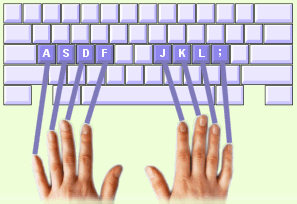Your class has been hired to create advertising for the Columbia Heights District Art Show in the spring. The show will be held at the Silverwood Nature Center and the poster needs to have a "nature and art" theme. Closely follow the directions on your worksheet.
Your class has been hired to create advertising for the Columbia Heights District Art Show in the spring. The show will be held at the Silverwood Nature Center and the poster needs to have a "nature and art" theme. Closely follow the directions on your worksheet.1. Vocabulary
Go to wordcentral.com
2. Research
3. Plan
Sketch and plan your design before you begin.
* You MUST include all of the information and text provided in the template Ms. Fowler set up for you. Go to "Julie Fowler" classroom folder, then "Pictures and templates for projects" the "Expressions poster." Open up the Photoshop file (PSD) and look at the text you will need. Make sure to include all of the text in your sketch.
* You MUST use only copyright free images for us to be able to legally print your poster, so if you need photographs, go to one of the copyright-free photo links on the right.
Try searching "Art" or "Nature".
* You can scan in a drawing for your poster.
* You MUST include all of the information and text provided in the template Ms. Fowler set up for you. Go to "Julie Fowler" classroom folder, then "Pictures and templates for projects" the "Expressions poster." Open up the Photoshop file (PSD) and look at the text you will need. Make sure to include all of the text in your sketch.
* You MUST use only copyright free images for us to be able to legally print your poster, so if you need photographs, go to one of the copyright-free photo links on the right.
Try searching "Art" or "Nature".
* You can scan in a drawing for your poster.
4. Design
Follow the directions on your worksheet